Settings
Manage AddChat global settings here.
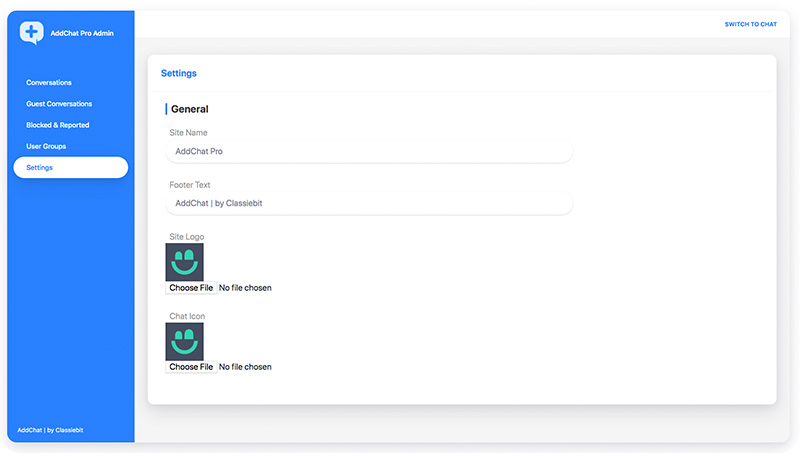
{primary} To visit
Admin Panelclick on profile icon and then clickAdmin Panel
General Settings
Setup brand identity.
| Setting Name | Type | Description |
|---|---|---|
| Site Name | alpha-numeric |
Brand/Website name |
| Site Logo | image:jpg|jpeg|png |
Logo for AddChat widget and admin panel |
| Chat Icon | image:jpg|jpeg|png |
Logo for the widget icon |
| Footer Text | alpha-numeric |
Give chat widget your own brand name |
| Footer URL | alpha-numeric |
Brand website URL |
Widget Config
These are the AddChat widget main configurations
| Setting Name | Type | Description |
|---|---|---|
| Admin User Id | integer |
Admin-User-Id VALUE from the users table (by default Admin-User-id is 1) |
| Pagination Limit | integer |
The total number of records to be fetched at a single time (greater the value, greater load) |
| Upload Path | integer |
The profile pics will be uploaded to this path |
| Assets Path | integer |
AddChat assets path, AddChat will pick up the fonts, placeholder image and notification sound from this path |
{danger} Please be sure to keep the
Upload Pathwritable, or else it'll through an error while uploading images
Users Table
Enter your website users table name and it's user-id & email column names.
| Setting Name | Type | Description |
|---|---|---|
| Users table name | string |
users table name |
| User Id | string |
user-id column name in the users table |
| User Email | string |
email column name in the users table |
{success} AddChat never modify any data the
userstable and never read thepasswordor any other sensitive column exceptuser idand
User Groups Table
{warning} Please read User Groups for more info about
GroupsFunction
Enter groups table name and columns name, so that AddChat can fetch & use your existing user groups.
{success} AddChat never modify any data in the
groupstable and never assign anygroupto anyuser
| Setting Name | Type | Description |
|---|---|---|
| Groups | bool |
Check/Uncheck the checkbox to enable/disable groups function |
| Groups Table Name | string |
Enter the groups table name |
| Group Id | string |
Enter the groups table's Group Id column name |
| Group Name | string |
Enter the groups table's Group Name column name |
| Users & Groups Pivot Table Name | string |
enter name of your users & groups pivot table e.g users_groups |
| Pivot table User Id | string |
enter Pivot table User Id column name e.g user_id |
| Pivot table Group Id | string |
enter Pivot table Group Id column name e.g group_id |
Guest Mode
{warning} Please read Customer Support section for more info about
Guest ModeFunction
Enter Guest/Support Group id (value), the group who chats with the Guests (the users who are not registered or logged in into the your website)
| Setting Name | Type | Description |
|---|---|---|
| Guest Mode | bool |
Check/Uncheck the checkbox to enable/disable Guest Mode function |
| Guest Group Id | integer |
Enter the Guest/Support Group id (value) |
Show/Hide User Email
If you want to show or hide the email under the user names in contact list.
{warning} Please read the guidelines provided below each setting, and follow exactly mentioned, or else it may break down your site.
{primary} After updating settings, please log out and log in again to see the effects.